Introduction
PDF files are widely used for sharing documents because they maintain their formatting. But what if you have multiple PDF files and need to merge them into one? While there are many online tools, sometimes you need to merge PDF files offline for free—without an internet connection.
In this article, we’ll show you step-by-step how to merge PDF files offline for free, using the best free software for Windows, Mac, and even mobile devices. This method is fast, secure, and works without Wi-Fi or data.
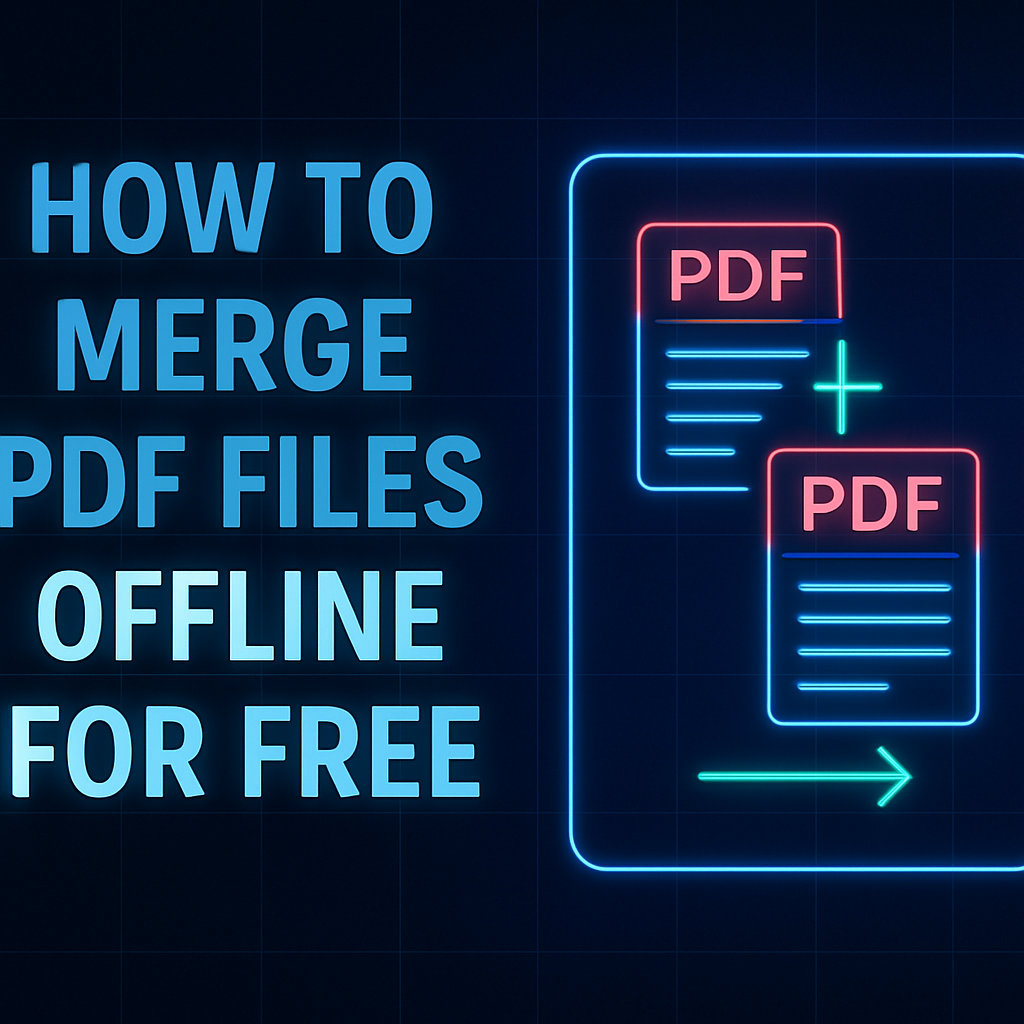
Why Merge PDF Files Offline?
Merging PDFs offline is useful when:
- You have slow or no internet connection.
- You handle sensitive documents and prefer privacy.
- You need a quick and stable tool without uploading files online.
Best Free Software to Merge PDF Files Offline
1. PDFsam Basic (Windows, Mac, Linux)
- 100% Free and Open-Source
- Merge, split, rotate, and mix PDF files
- Simple drag-and-drop interface
How to Use PDFsam to Merge PDFs:
- Download and install PDFsam Basic from pdfsam.org.
- Open the software and click “Merge”.
- Add your PDF files by dragging them into the window.
- Arrange them in order.
- Click “Run” to combine them into one file.
✅ Works offline perfectly.
2. PDF Merge & Split – Microsoft Store App (Windows)
- Free app from the Microsoft Store
- Merge and split PDFs easily offline
Steps:
- Go to the Microsoft Store, search “PDF Merge & Split”, and install.
- Open the app and select “Merge PDF”.
- Add the files you want to merge.
- Click “Merge”, and it’s done.
3. Preview App (Mac Users)
- Built-in and free for macOS
- No need to install any software
Steps to Merge PDFs on Mac:
- Open the first PDF with Preview.
- Click View → Thumbnails to see page thumbnails.
- Drag the second PDF file into the thumbnail sidebar.
- Arrange pages as needed.
- Click File → Export as PDF to save the merged file.
4. PDF Utils (Android App)
- Free PDF merger app for Android
- Works fully offline
Steps:
- Download PDF Utils from the Google Play Store.
- Open the app and tap “Merge PDFs”.
- Select the files from your device.
- Tap “Merge”, and your file is ready.
5. Combine PDF Using LibreOffice (Windows, Mac, Linux)
- LibreOffice Draw supports PDF editing
- Completely free and offline
Steps:
- Download and install LibreOffice.
- Open LibreOffice Draw.
- Import the PDF files one by one.
- Export as PDF with all combined pages.
SEO-Friendly Tips: Offline PDF Merge Vs. Online PDF Merge
| Offline Merge | Online Merge |
|---|---|
| No internet needed | Requires internet |
| More privacy and security | Data uploaded to servers |
| Works anytime, anywhere | Limited by internet speed |
| Needs software installation | No installation needed |
| Completely free with open-source tools | Some online tools have limits |
FAQs
1. Is it really free to merge PDF files offline?
✅ Yes. Tools like PDFsam, LibreOffice, and Preview are completely free.
2. Is it safe to merge PDFs offline?
✅ Absolutely. Since files stay on your device, your data is private and secure.
3. Can I merge scanned PDFs offline?
✅ Yes, all the mentioned tools support scanned PDFs.
4. Which is the best offline PDF merger for Windows?
✅ PDFsam Basic is the best for Windows users.
Conclusion
Now you know how to merge PDF files offline for free on Windows, Mac, Linux, and Android. These methods are secure, fast, and completely free without internet.
Want an easier way to merge PDFs online anytime? Visit LovePDFHub.com – your free PDF toolkit online.
Viesearch – The Human-curated Search Engine